📊 Project Dashboard
What Is It?
The Project Dashboard is the application that allows you to track the financial performance of a project. It does so by providing the project teams with simple yet powerful KPIs on Labor and Expenses.
Key Concepts
Margin
Margin is a term used in both business and finance to refer to the difference between the price of a good or service and the amount of money required to produce it. It is the amount of money that remains in your pocket once you have delivered a service.
Margin is usually expressed in percentage. Ex: if you sell a product or service for $1,000 with a 40% margin, you earn $400.
In Conduite, margins apply to many things:
- Labor (though Daily Rates)
- Budgets
- Contracts
- Projects
Margin Types
| Margin Type | Description |
| Margin at Signature ($/%) | The margin computed at the time a contract is signed (provided by the associated Budget Builder). For a project this is a static value. |
| Margin Objective ($/%) |
The margin objective that is set for a project. At the beginning of a project that value equals the Margin at Signature. But it can evolve overtime (up or down). In Conduite, setting a margin objective is the primary way to steer the performance of a project. |
| Expected Margin ($/%) | The margin that we expect to make on a project at any given time based on what was spent and what we think we need to spend to finish the work. |
Daily Rates
The Daily Rate is the cost of a staff member for one day of work. Each person in your company has a different daily rate. For the sake of simplicity Conduite assigns a daily rate for each role of your company (developer, project manager, designer, domain expert, ...). Daily rates are needed for all the roles that you want to include in your budgets.
The Daily Rate can be expressed in two ways:
- Unloaded - This corresponds to the cost of the employee role for the company.
- Loaded - This corresponds to the cost of the employee role including the margin you want to make. This is the amount that you charge your clients.
In other words, the difference between the loaded and unloaded rates is your margin. The amount of margin you add to the Unloaded Rates is specific to your organization and to the contracting mechanisms between your clients (ex: government contracts often have specific rules for rates calculation).
The daily rates are combined in a summary table a Rates Card that specifies:
- Role
- Unloaded Rate
- Margin
- Loaded Rate
Labor
In a budget, labor refers to the cost of all the employees needed to execute a contract. In Conduite that cost is computed based on the Daily Rates and the number of days needed.
Expenses / Direct Costs
In a budget or contract, the expenses (or direct costs) refer to all the non labor costs that are needed to execute the contract. For example:
- Travel and accommodation
- Software licences
- Hosting fees
- Equipment
- 3rd party service
These items are usually charged at cost to the client. Therefore you cannot specify a margin for direct costs.
Budget
A budget refers to a financial plan that outlines the expected labor costs and expenses associated with the project or service being provided under a contract. The budget is usually an integral part of the contract and serves as a basis for determining the financial obligations of each party involved.
Conduite works with budgets that have the following (simple) structure:
- Labor
- Expenses / Direct Costs
The Budget Builder computes the margin for labor (value and %) automatically. The margin on labor is the margin of your contract.
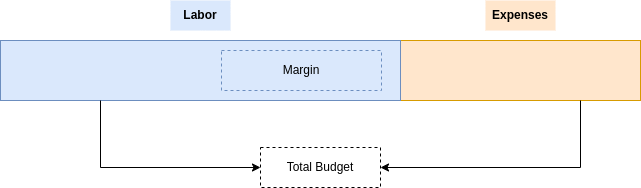
Capacity
Capacity refers to the amount of work your team can execute at any given time. It is measured in days. Capacity is planned for each team member individually.
Availability
The total amount of days a team member can work in a given month. Someone working full time will have a capacity of ~20 days per month, considering that s/he will not take vacation days and that there are no holidays in that month.
Allocations
The fact of allocating a certain number of working days to a staff member to work on something.
Remaining
The number days that a staff member can still work based on his/her availability and allocations.

- Remaining > 0 - The staff member can still be allocated work.
- Remaining = 0 - The staff member is at capacity, i.e. you have allocated work to the level of his/her availability.
- Remaining < 0 - The staff member is over booked, i.e. you have allocated more days that s/he can actually work.
Contract
In Conduite, a contract represents opportunities that has been won and signed. It is defined by:
| Attribute | Description |
|
Timelines |
The start and end date planned at the time of signature |
|
Scope of Work |
A description of the purpose of the contract and of the main activities. |
|
Labor - Amount |
The monetary amount representing the labor involved in the execution of the contract. |
|
Labor - Margin at signature |
The margin that we expect to make on labor based on the planning assumptions at the time of signature. This is the reference value for the execution of the contract. |
|
Expenses / direct costs - Amount |
The monetary amount representing the expenses / direct costs involved in the execution of the contract. |
All of these attributes are computed in the Budget Builder.
Project
A project is a temporary organizational artifact that corresponds to the execution of the scope of work defined in a contract by a group of people. Project are always associated to a contract and by extension to a Budget Builder.
Projects are defined similarly to contracts (labor and expenses), but account for all types of margins:
- Margin at Signature
- Margin Objective
- Expected Margin
In a nutshell, the performance of a project is the difference between the margin objective and the expected margin.
Project Report Out (PRO)
The Project Report Out is a project update that Project Managers send on a regular basis. In Conduite, they are expected to send it twice a month on every 2nd and 4th Thursday.
The PRO is sent from the Project Dashboard of a project and contains the main project KPIs as well as narrative components that detail was was done in the previous and upcoming project periods.
| Field | Description |
| Project ID |
This is a unique identifier for the project. This is the ID of the Google Spreadsheet file. 💡This field is preloaded. |
| Project Name |
The name of the project 💡This field is preloaded. |
| Project Status |
A traffic light indicator that reflects the current overall status of the project. Tip: Make sure to set a clear definition for each color in order to have consistence across PROs and projects. |
| Labor - Execution Rate |
The current Execution Rate of the project. 💡This field is preloaded. |
| Labor - Execution Efficiency |
The current Execution Efficiency of the project. 💡This field is preloaded. |
| Expenses - Margin Accrued |
The current Accrued Margin on expenses of the project. 💡This field is preloaded. |
| What happened in the last 2 weeks? |
A summary of what has been done in the last 2 weeks or since the last PRO was submitted. Tip: Make sure to include any context that helps understand the values of the project KPIs. |
| What is planned for the next 2 weeks? |
A summary that details what the project team expects to do in the next 2 weeks. Tip: Make sure to include any strategy adjustment details. |
Key Performance Indicators
Main KPIs
Labor - Execution Rate ⭐
The Execution Rate (%EX) is a financial indicator that tells you how much (%) budget you've spent to date related to the amount you think you need to execute the project, i.e. Expected Execution Budget.

It is not (exactly) an indicator of progress of execution of project activities, i.e. it does not tell us if the project is close to completion. Ex: the last activity of the project is a one week training. This activity represents 30% of the budget but only one week of work.
Labor - Execution Efficiency ⭐
The Execution Efficiency (EE) is a KPI that tells you whether your team is on track to be in budget or not. In other words, whether the team will meet its Margin Objective on labor.
It compares how much labor you would have spent of the Execution Budget (EB) based on your current Execution Rate (%EX) to what you a have spent to date.
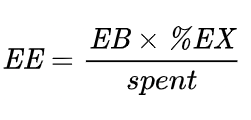
Project teams should manage their project to achieve and Execution Efficiency 100% or above.
Because it is a percentage, you can instantly assess the financial health of a project, regardless of the Margin Objective.
It is the main KPI that allows you to trigger adjustments of strategy and/or objectives (client approach, margin, scope, ...).
Interpretation
- EE < 100% - The team will spent more money than expected and the margin generated will be lower than the objective.
- EE = 100% - The team will spent as much as expected.
- EE > 100% - The team will spent less money than expected and the margin generated will be above the objective.
Examples
Let's consider a project that has a Labor budget (LB) of $1,000 and a Margin Objective (MO) of 40%. The resulting Execution Budget (EB) is:
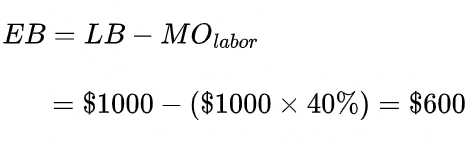
Let's consider the following scenarios:
| Scenario 1 | Scenario 2 | Scenario 3 | |
| spent | $200 | $150 | $400 |
| remaining | $300 | $550 | $190 |
| Execution Rate (%EX) |
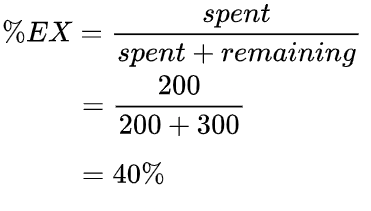 |
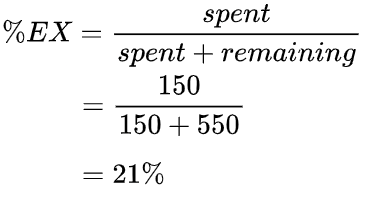 |
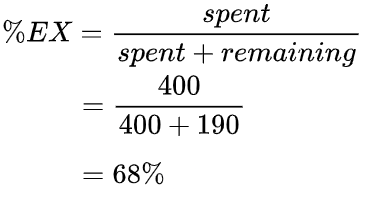 |
| Execution Efficiency (EE) |
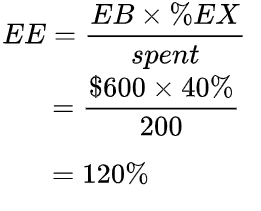 |
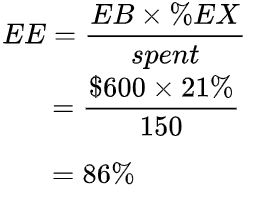 |
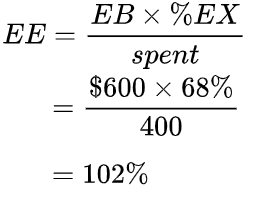 |
Let's analyze these numbers and discuss possible actions:
| EE | Status | Possible Actions | |
| Scenario 1 | 120% | 🎉 |
|
| Scenario 2 | 86% | 🚨 |
|
| Scenario 3 | 102% | 👌 |
|
Intermediate KPIs
Labor - Execution Budget
The Execution Budget (EB) is the amount of money for Labor that the project team has to execute the project. It is equal to the total Labor (LB) amount of the contract to which we subtract the Margin Objective (MO) of the labor component.
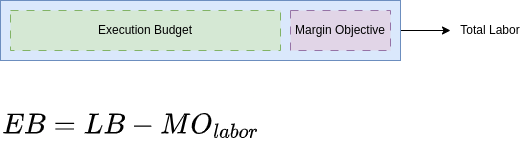
Because the Margin Objective might change during the course of execution, the Execution Budget can also change. In any case, the project team's objective should always be to spend less or equal than that amount.
Labor - Expected Execution Budget
The Expected Execution Budget (EB_E) is the amount of labor that the project team plans to spend to execute a project. It is based on what has been spent to date and the amount it has forecasted to execute the remaining scope.

At the beginning of a project the Expected Execution Budget is equal to the Execution Budget. But as the project is executed the Expected Execution Budget can, at any given time, be lower or higher than the Execution Budget:
- Higher - The team will spent more money than expected and the margin generated will be lower than the objective.
- Lower - The team will spent less money than expected and the margin generated will be above the objective.
Labor - Expected Margin
The Expected Margin (%EM) is the computed from the Expected Execution Budget (EB_E) and labor (LB) amount of a contract.
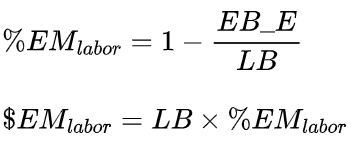
It can differ from the Margin Objective (%MO) depending on how the project is going.
Interpretation
- %EM >= %MO - The team will spent less money than expected. In such situations Execution Efficiency is >= 100%.
- %EM <= %MO - The team will spent more money than expected. In such situations Execution Efficiency is <= 100%.
Using The Application
Typical Workflow
Project Setup
These steps are performed once at the beginning of the project.
- You fill in the Project Sheet with the financial data from the contract and/or the Budget Builder.
- You fill in the Contact List with the contact information of the most important project stakeholders.
- You update the Labor and Expenses Tracking tabs with the initial data from the Budget Builder.
- You make sure that the Rates tab has the correct Unloaded Rates.
Project Execution
These steps are executed on a regular basis by the Project Manager in order to update the project resourcing and financials.
- Dashboard Tab
- The Project Manager updates the Current Month.
- Labor Tracking Tab
- The Project Manager pulls the spent time from your time tracking system and updates the spent column of the Labor Tracking Time.
- The Project Manager updates the resourcing for the future periods.
- The project Manager looks at the KPIs (in particular %EX, EE) and decides how to adjust (or not) the project execution strategy. This can lead to an update of the Margin Objective for Labor.
- Expenses tab
- The Project Manager updates the spent amount since the beginning of the project for each expense item.
- The Project Manager updates the estimated amounts to be spent on each expense item until the end of the project.
- Dashboard Tab
- The Project Manager looks at the consolidated performance of the his/her project.
- S/He can decide to adjust the execution strategy and eventually update the Margin Objectives.
- Project Report Out
- The Project Manager sends a Project Report Out (🐙 Conduite Addon) and provides context on the current values of the project KPIs and strategy adjustments.
Structure & Features
Project Sheet
This tab contains project administrative information as well as all the financial configuration.
Project Section
| Attribute | Description |
| Project Name | The name of the project. |
| Client | The name of the client. |
| Project Manager Email | The email of the Project Manager. This is required to receive the PRO Update. |
| Task Management Tool | The link to the task management tool (Asana, Trello, Basecamp, ...) used to coordinate work on the project. |
| Budget Builder | The link to the Budget Builder. This is required to automatically seed the financial sections of this sheet. See the Seed From Budget Builder menu option. |
Planning Section
| Attribute | Description |
| Period Type | Choose whether the project is planned over months or weeks. |
| Period Start | The number of the month or week on which the project execution starts (ex: May is 5, last week of the year is 52). |
Contract Financials Section
This section contains the financial data as per the contract or the Budget Builder. This is the baseline data at the moment the project starts (or at the signature of the contract).
These values are not expected to change during the execution of the project (unless there was a data entry error).
| Attribute | Description |
| Contract - Value |
The total value of the contract. 💡Computed Field |
| Contract - Margin (%) |
The overall margin percentage of the contract at signature 💡Computed Field |
| Contract - Margin ($) |
The overall margin value of the contract at signature 💡Computed Field |
| Labor - Value | The amount of the labor component of the contract. |
| Labor - Margin (%) |
The margin percentage on the labor component of the contract. |
| Labor - Margin ($) |
The margin value on the labor component of the contract. 💡Computed Field |
| Expenses / Direct Costs - Value | The amount of the expenses component of the contract. |
| Expenses / Direct Costs - Margin (%) |
The margin percentage on the expenses component of the contract. |
| Expenses / Direct Costs - Margin ($) |
The margin value on the expenses component of the contract. 💡Computed Field |
Financial Objective Section
This section defines the Margin Objectives for both Labor and Expenses / Direct Costs.
The Margin Objectives (%) are expected to change during the execution of the project as the project strategy is adjusted.
| Attribute | Description |
| Labor - Margin Objective (%) |
The Margin Objective percentage on Labor. |
| Labor - Margin Objective ($) |
The Margin Objective amount on Labor. 💡Computed Field |
| Labor - Execution Budget |
The value of the Execution Budget. 💡Computed Field |
| Expenses / Direct Costs - Margin Objective (%) |
The Margin Objective percentage on Expenses / Direct Costs. |
| Expenses / Direct Costs - Margin Objective ($) |
The Margin Objective amount on Expenses / Direct Costs. 💡Computed Field |
Contact List
This tab contains the contact information of the main project stakeholders. It notably important to identify the Project Manager on the client side.
| Attribute | Description |
| Name |
The name of the stakeholder. |
| The email of the stakeholder. | |
| Role | The role of the stakeholder in the project |
| SPoC | Is that stakeholder the Single Point of Contact on the client side? |
Labor Tracking
This tab allows you to track the amount of labor spent and forecasted for each staff member allocated to the project. One line corresponds to a staff member.
| Attribute | Description |
| Staff | The name of the staff member allocated to the project. |
| Role | The role of the staff member. |
| Unloaded Rate |
The Unloaded Rate associated to the role of the staff member. 💡Computed Field |
| Spent (h) |
The number of hours spent on the project to date by the staff member. This comes from your time tracking system. Make sure that the period types are up-to-date. |
| Spent ($) |
The monetary value of the hours spent to date by the staff member on the project (function of the Unloaded Rate). 💡Computed Field |
| Remaining ($) |
The monetary value of the number of remaining days planned for the Forecast period (function of the Unloaded Rate). Make sure that the period types are up-to-date. 💡Computed Field |
| Periods |
The number of days planned for the staff member on the project. Each period has a type:
Only the Forecast periods and taken into consideration to compute the remaining work. Make sure to keep the period types always up-to-date. |
It also provides the labor related KPIs:
- Budget Tracking
- Margin Tracking
⛑️ Adding An Staff Member
In order to add an staff member you simply need to:
- Insert a row where ever you want in the table (Right Click > Insert row above / below).
- Copy the formulas for the computed fields.
Validation conditions will be copied automatically.
Expenses Tracking
This tab allows you to track the invoicing of Expenses / Direct Costs. One line corresponds to one expense item.
| Attribute | Description |
| Workstream |
The workstream to which this expense is related. |
| Item |
The name of the expense item. |
| Unit Cost - Sold |
The Unitary Cost of the expense item as charged to the client. |
| Margin |
The percentage of margin done on the expense item. |
| Invoiced |
The number of items invoiced to date. Make sure that the period types are up-to-date. |
| Remaining |
The number of items remaining to invoice as per the current and forecasted periods. Make sure that the period types are up-to-date. |
| Periods |
The number of items that are expected to be invoiced for each period. Make sure that the period types are up-to-date. |
It also provides the expenses related KPIs:
- Margin Accrual
- Expected Margin ($, %)
- Invoiced
- Invoiced
- Invoicing Rate
⛑️ Adding An Expense Item
In order to add an expense item you simply need to:
- Insert a row where ever you want in the table (Right Click > Insert row above / below).
- Copy the formulas for the computed fields.
Validation conditions will be copied automatically.
Performance
This is a read-only (protected) tab. Do not modify it.
This tab is a consolidated view of the financial performance of the project based on the overall Expected Margin of the project (also broken down for Labor and Expenses / Direct Costs). It compares it to the current margin objective and margin at the time of contract signature.
This view is useful to understand how the project is doing based on initial objectives.
Rates
This is a read-only (protected) tab. Do not modify it.
This tab contains the list of Unloaded Rate for each role at your organization.
Configuration
This tab contains the ID of the Conduite configuration file and other computed configuration parameters.
Conduite Menu
Seed From Budget Builder
This menu item allows you to seed the Project Sheet tab financial and planning sections with the data from the Budget Builder. This feature requires you to specify the link to the Budget Builder file.
Submit Project Report Out
This menu item opens the sidebar and allows you to submit a Project Report Out (PRO) form. This is usually done by the Project Manager. It is preloaded with the data from the Project Dashboard.
Make sure to update the Project Dashboard with the most up-to-date data before submitting a PRO.
Do not edit the preloaded fields.
The PRO will be added to the PRO Database and an email will be sent to the user submitting the PRO from, Project Manager and any other person specified in the Conduite Global Configuration File. That email also contains the resourcing forecast from the Labor Tracking tab.
