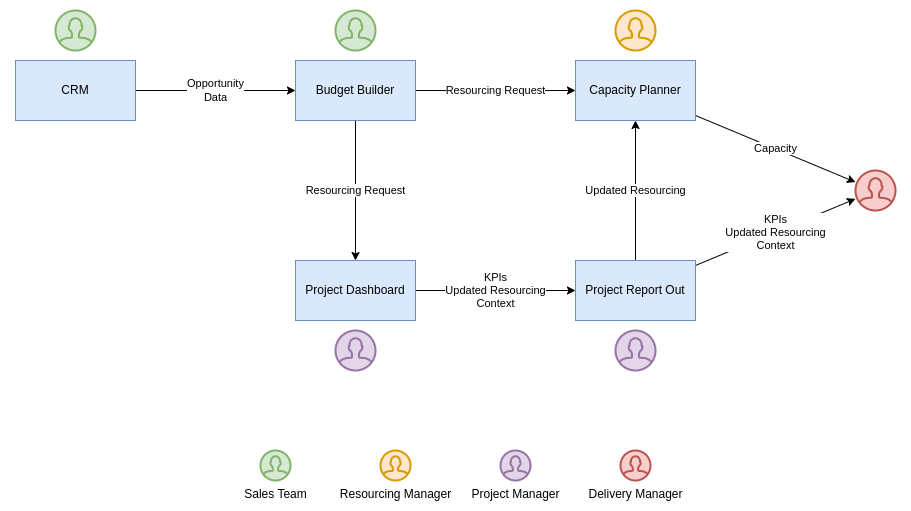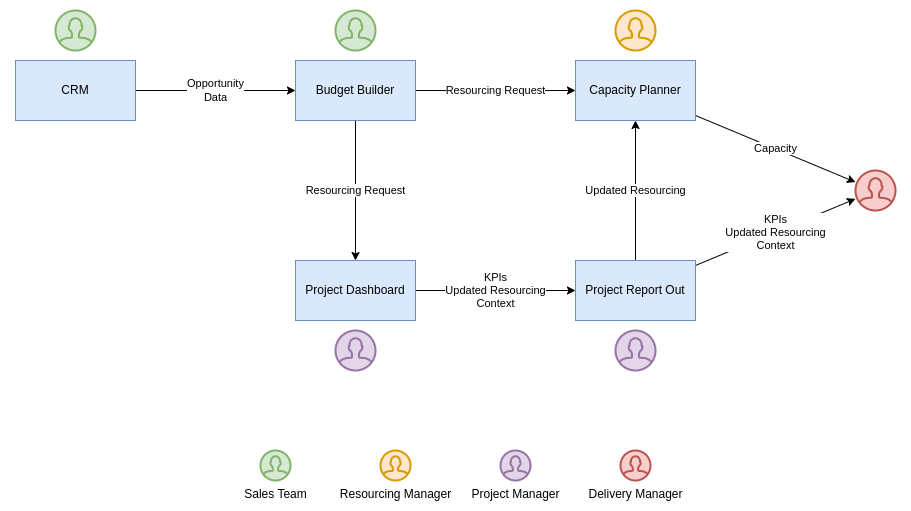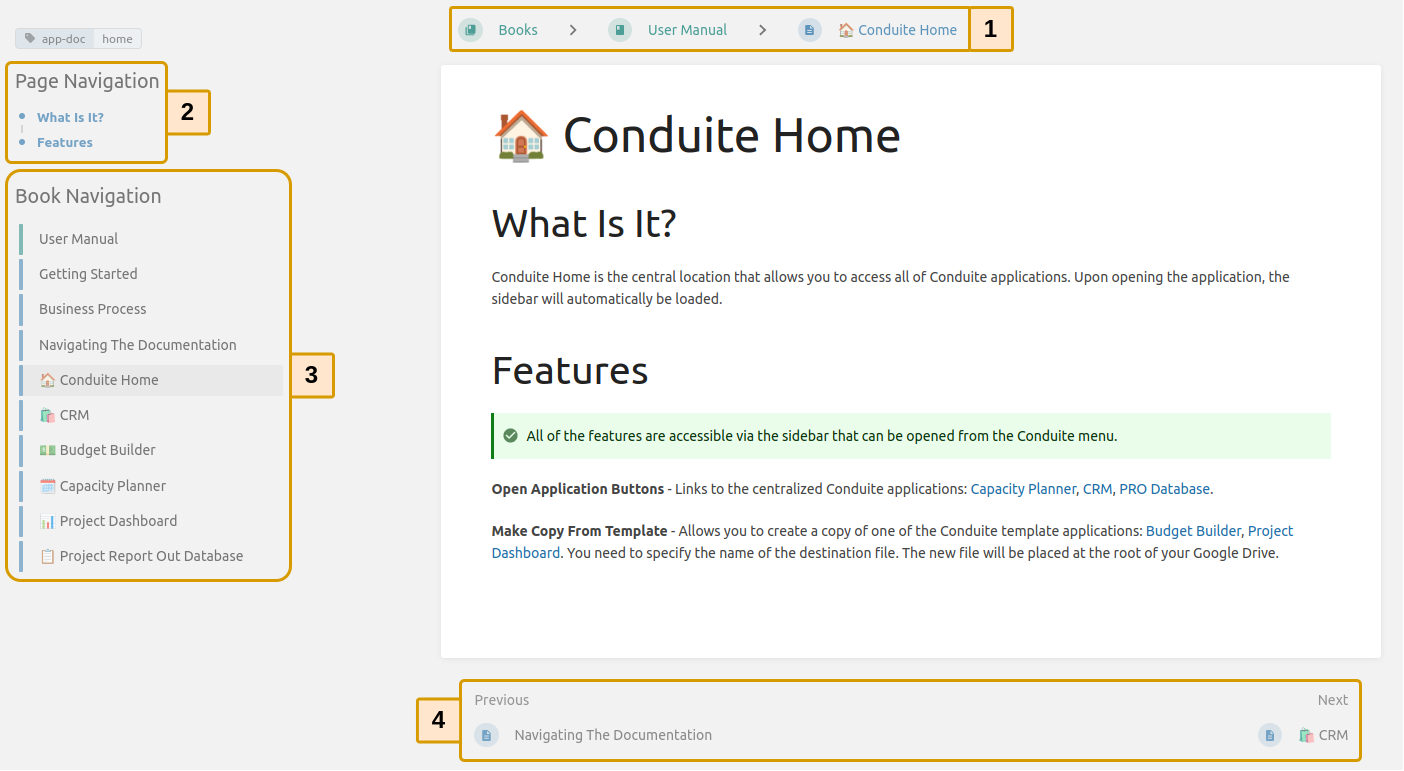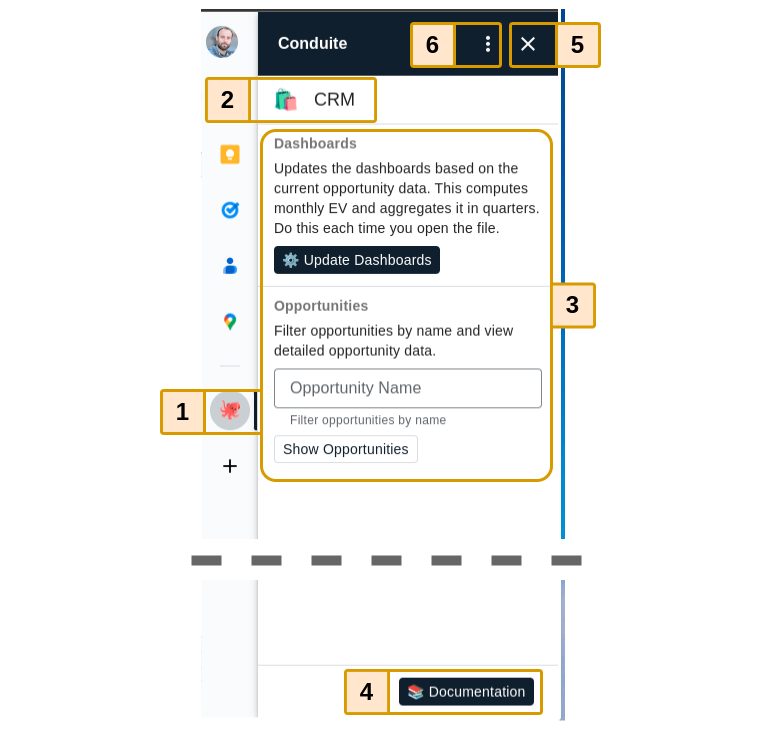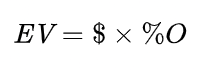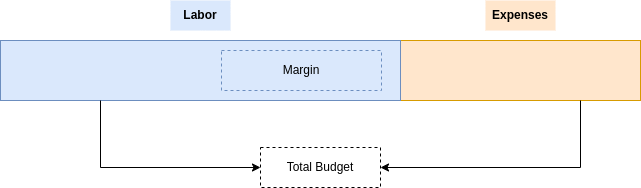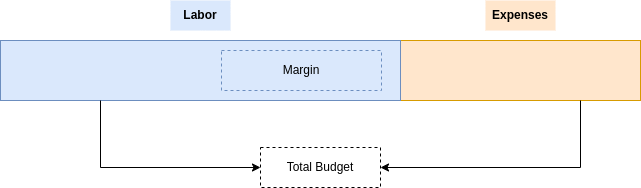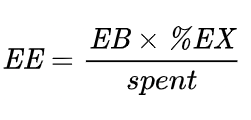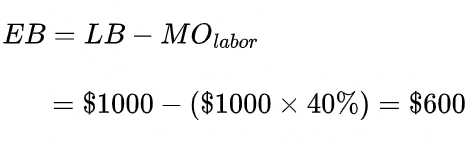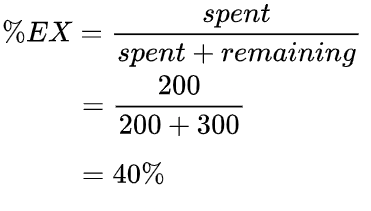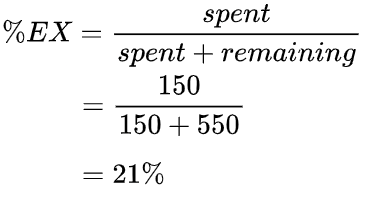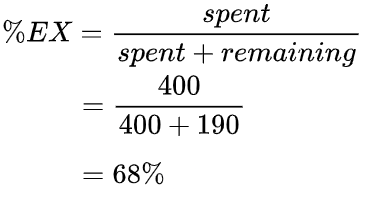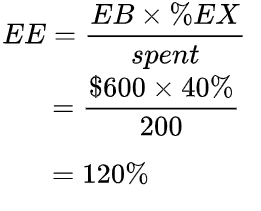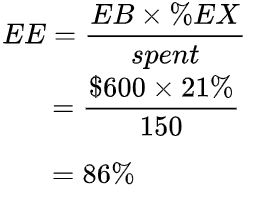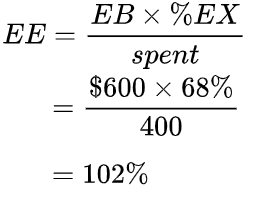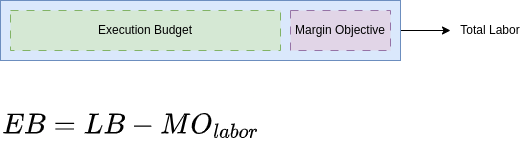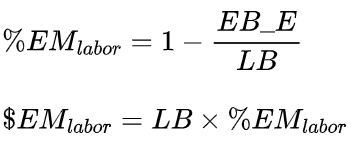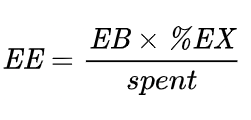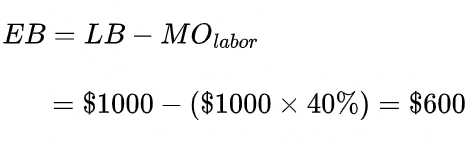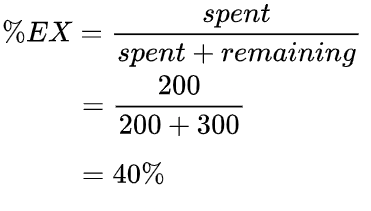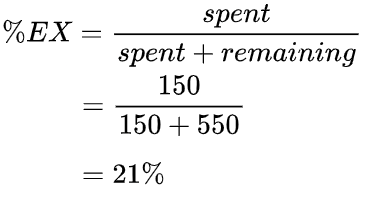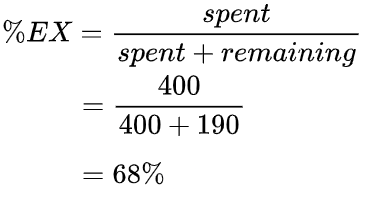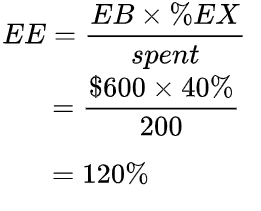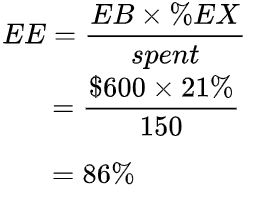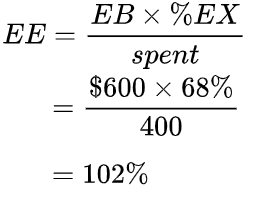# User Manual
# 🏁 Getting Started
# New To Conduite
## What Is Conduite?
Conduite is a [Google Spreadsheets™](https://www.google.com/sheets/about/)-based Enterprise Resource Planning (ERP) system that helps you manage the financials of your service business with ease. Conduite provides simple and actionable KPIs that help you track and manage the health of your business.
Conduite comes in 2 parts:
- A set of Google Sheets™ applications (see table below)
- A Google Workspace™ Addon that you can get in Google Workspace Marketplace™
| **Application**
| Description
|
| **🏠 Conduite Home** | Your landing page from where you can access all Conduite applications. |
| **🛍️ Conduite CRM**
| Helps you manage your Business Development pipeline. You can track opportunities and estimate future revenue and margin over time.
|
| **💵 Conduite Budget Builder**
| Helps you build detailed budgets. You'll have clear margin calculations and tables ready to be shared to clients in your proposals.
|
| **🗓️ Capacity Planner**
| Helps you consolidate the work allocations for your team and to know who is working on what and when (present and future).
|
| **📊 Conduite Project Dashboard**
| Helps you track the financial health and progress of your projects (signed contracts) with limited effort. You'll get an appreciation of the financial health of your projects in seconds thanks to the (limited) insightful KPIs. |
| **📋 Conduite Project Report Out**
| Helps you get a global overview of the financial health and progress of all your projects from a central location. |
## Where To Start?
Ask your Conduite Administrator to give you access to [Conduite Home](https://help.conduite.app/books/user-manual/page/conduite-home "🏠 Conduite Home"). From there you will be able to access all Conduite apps. Then install the Google Workspace™ Addon.
The [Business Process](https://help.conduite.app/books/user-manual/page/business-process "Business Process") page details the underlying business process Conduite is built upon. It will help you better understand how things work. The [Glossary](https://help.conduite.app/books/glossary "Glossary") provides definitions for all concept and Key Performance Indicators used in Conduite. It can be helpful as you learn your way around the applications.
## What You Need To Know About Conduite Applications
**Based on Google Sheets™** - Google Sheets™ is part of Google Workspace™. It provides a ton of powerful features and tools on top of the typical spreadsheet functionalities. That is what makes Conduite possible: it combines several Google Workspace™ tools and Addons to provide an experience close to a web application.
**Conduite Addon** - The Addon provides is gives you access to features specific to each file such as transforming data for analysis or submitting data to another Conduite application.
**Protected Cells/Tabs** - The main downside of spreadsheets is that they can break easily, specially when many people use them. That's not the case for Conduite. We've protected cells and tabs so that you are warned each time you try to edit a cell or tab that you should normally remain untouched.
*The lock sign indicates the tab as a whole is protected.*
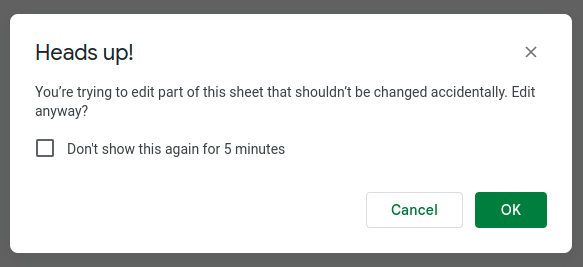*The popup that appears when you try to edit a protected cell or tab.*
**Configuration Tab** - Each Conduite application has a hidden Configuration tab that contains information that is required for Conduite to function. As a user there is no reason why you would have to edit the content of this tab. **This tab should remain hidden.**
**Adding New Lines** - Adding new lines is often how you end up breaking a spreadsheet. Conduite applications are resilient and purposefully built to avoid that. You just need to make sure to copy the formulas to the new lines.
**Adding New Columns** - We do all we can to make Conduite resilient to adding columns but it's generally **not a good idea**. Although the applications might keep working, the Addon features might not since we have to make some assumptions about the structure of the file. This is certainly true for Conduite Standard Edition users. For Enterprise Edition users, you can also adjust the source code of the Addon.
# Business Process
## Introduction
At the heart of every company there's a business process that orchestrates the main activities that are implemented. Conduite is built for service delivery and consulting organizations that:
- Conduct business in 2 main phases:
- Business Development / Sales - You manage a pipeline of opportunities that eventually turn into contracts and projects you execute.
- Execution - You deliver work according to a contractual scope of work.
- Sell mostly people's time (labor) based on daily rates
- Manage financial objective based on opportunity and contract margins.
For each of these phases, Conduite provides apps and KPIs that help you manage and track the health of your business.
## Overview Of The Process
The overall business process can be broken down in 5 steps. It shows show the Conduite apps to support its implementation.
*Data Flow Between Apps & Key Roles*
### 1. Develop An Opportunity
*Business Development*
Your Sales Team develops leads that eventually become opportunities. You manage these opportunities with a [**CRM**](https://help.conduite.app/books/user-manual/page/crm) in which you qualify key attributes such as client name, amount, probability, start date and duration. The Sales Team keeps updating these attributes as discussions go with the prospects.
What is a Sales Team?
{{@35}}
What is a Capacity Manager?
{{@36}}
What is a Project Manager?
{{@37}}
What is a Delivery Manager?
{{@38}}
Definition of Margin
{{@15}}
Click Me To Expand / Collapse
[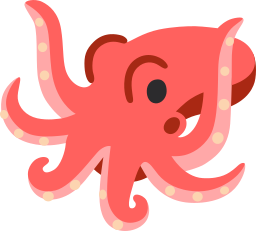](https://help.conduite.app/uploads/images/gallery/2023-04/conduite-logo-256.png)
Well Done! 🎉 There's always helpful information in such collapsible boxes.
All of the features are accessible via the sidebar that can be opened from the Conduite menu.
**Open Application Buttons** - Links to the centralized Conduite applications: [Capacity Planner](https://help.conduite.app/books/user-manual/page/capacity-planner "Capacity Planner"), [CRM](https://help.conduite.app/books/user-manual/page/crm "CRM"), [PRO Database](https://help.conduite.app/books/user-manual/page/project-report-out-database "Project Report Out Database").
**Make Copy From Template** - Allows you to create a copy of one of the Conduite template applications: [Budget Builder](https://help.conduite.app/books/user-manual/page/budget-builder "Budget Builder"), [Project Dashboard](https://help.conduite.app/books/user-manual/page/project-dashboard "Project Dashboard"). You need to specify the name of the destination file. The new Budget Builder file will be placed at the root of your Google Drive. The new Project Dashboard file will be placed in the centralized destination folder specified in the [Configuration file](https://help.conduite.app/books/administrator-manual/page/configuration-file "Configuration File") (Conduite Administrators).
# 🛍️ CRM
## What Is It?
The CRM is an application that allows to manage the opportunities in your Business Pipeline and get accurate sales forecasts.
## Key Concepts
Business Pipeline
A Business Pipeline, or pipeline, is a visual representation of the stages involved in a sales process. It is a structured approach to managing a business's sales process and helps organizations to track their progress in acquiring new customers and generating revenue.
The pipeline typically consists of several stages, including lead generation, lead qualification, proposal, negotiation, and closing. Each stage represents a milestone in the sales process and helps sales teams to identify where a lead is in the sales cycle.
The pipeline is valued by the sum of the [Expected Value (EV)](https://help.conduite.app/books/glossary/page/pipeline-expected-value "Pipeline - Expected Value") of the opportunities in contains. Once won, the EV associated to a opportunity disappears from the pipeline so more must be added in order to keep a EV level high enough.
Labor
In a budget, labor refers to the cost of all the employees needed to execute a contract. In Conduite that cost is computed based on the [Daily Rates](https://help.conduite.app/books/glossary/page/daily-rates "Daily Rates") and the number of days needed.
Expenses
In a budget or contract, the expenses (or direct costs) refer to all the non labor costs that are needed to execute the contract. For example:
- Travel and accommodation
- Software licences
- Hosting fees
- Equipment
- 3rd party service
These items are usually charged *at cost* to the client. Therefore you cannot specify a margin for direct costs.
Expected Value ⭐
##### Expected Value
The Expected Value (EV) of an opportunity is the value of the opportunity weighted by the probability of winning the opportunity. It is the key metric allowing you to measure the health of you Business Pipeline.
The EV of an opportunity is expected to evolve over time. If won the EV of an opportunity will be equal to the Total Value of the opportunity (probability equal to 100%).
Where
- EV - Expected Value
- $ - Total Value of the opportunity
- %O - Probability of the opportunity
**Component of EV**
The EV of an opportunity is composed:
- EV Margin - The part of the EV that is margin
- EV Revenue - The part of the EV that is expected to be used to execute the contract if won.
**EV Monthly Average**
The spread of the EV over the duration (in months) of the contract.
Fill in all the attributes, even if the value is zero.
This tab contains the list of opportunities in your pipeline. Opportunities are qualified with the following attributes:
| Attribute | Description |
| Name | The name of the opportunity.
**Tip:** It is usually good to follow a standard naming convention. Ex: ` | `.
|
| Stage | The stage of the opportunity. |
| Probability (%) | The probability that best represents your chances of winning the opportunity.
If you input a value that falls outside to the stage range defined in the Settings tab, a validation warning will appear in the shape of a red arrow in the top-right corner of the cell.
Won opportunities should have a probability of 100%.
Lost opportunities should have a probability of 0%.
|
| Labor (LB) - Value | The labor value of the opportunity.
**Tip:** Use a [Budget Builder](https://help.conduite.app/books/user-manual/page/budget-builder "Budget Builder") to estimate this number easily and accurately.
|
| Labor (LB) - Margin (%) | The percentage of margin you expect to make on labor on the opportunity.
**Tip:** Use a [Budget Builder](https://help.conduite.app/books/user-manual/page/budget-builder "Budget Builder") to estimate this number easily and accurately.
|
| Expenses (EP) - Value | The expenses value of the opportunity.
**Tip:** Use a [Budget Builder](https://help.conduite.app/books/user-manual/page/budget-builder "Budget Builder") to estimate this number easily and accurately.
|
| Start | The month in which you estimate you will start executing the work in the event you win the opportunity. Use the `year-month` format. Ex: 2023-05 for May 2023.
|
| Duration | The duration, in months, of contract in the event you win the opportunity. |
| Budget Builder | The link to the Budget Builder file for this opportunity. |
| Total Value
| The total value of the opportunity.
💡*Computed Field*
|
| Expected Value (EV) - Total | The total Expected Value of the opportunity.
💡*Computed Field*
|
| Expected Value (EV) - Margin | The Expected Value Margin of the opportunity.
💡*Computed Field*
|
We recommend keeping the opportunities sorted according to their stage.
⛑️ Adding An Opportunity
In order to add an opportunity you simply need to:
1. Insert a row where ever you want in the table (*Right Click > Insert row above / below*).
2. Copy the formulas for the computed fields.
Validation conditions will be copied automatically.
Make sure that the dashboards are updated with the latest data from the Opportunities: 🐙 *Conduite Addon >* ⚙️ *Update Dashboards.*
##### Stage Filters
All the charts are filtered by the Stage filters located at the top each section
The Stage filters allow you to specify which stages should be taken into consideration on the charts. Simply check the box for the stages that you want to include in the analysis.
##### Active Stages Section
This section displays data only for Active stages.
| Chart | Description |
| Expected Value - Total
| The total Expected Value of the the pipeline. |
| Expected Value - Monthly Average
| The monthly average Expected Value of the pipeline for the Period. |
| Period & Period Duration
| The period that the pipeline covers (start of first opportunity to end the last opportunity). |
| Expected Value per Quarter (Margin, Revenue)
| The distribution of the Expected Value over quarters, with the split by Expected Value Margin and Expected Value Revenue. |
| Expected Value per Quarter & Stage
| The distribution of the Expected Value over quarters, with the split by Stage. |
| Expected Value per Stage
| The distribution of the Expected Value by Stage.
|
##### Won Stages Section
This section displays data only for Won stages.
| Chart | Description |
| Won - Total
| The total amount won |
| Total Won per Quarter
| The distribution of the won amount per quarter. |
#### Dashboard Data
This is a read-only (protected) tab. Do not modify it.
This tab provides access to the underlying data used to create the chart in the Dashboard tab. The "ℹ️ Data Source" link located on top of each chart points to the corresponding table in this tab.
#### Normalized Data
This is a hidden and read-only (protected tab). This tab should remain hidden. Do not modify it.
This tab contains the data used to create the pivot tables in the Dashboard Data tab.
#### Configuration
This is a hidden and read-only (protected tab). This tab should remain hidden. Do not modify it.
This tab contains the ID of the Conduite configuration file.
### Conduite Addon
#### Dashboards
Dashboards require data from opportunity to be processed. This menu item updates the [Dashboard](#bkmrk-dashboard) tab with the latest data from the [Opportunities](#bkmrk-opportunities) tab. Make sure to trigger action if you want to look at the dashboards after the Opportunities tab has been updated.
#### Opportunities
This feature allows you to display a detailed financial view of an opportunity. You can search an opportunity by name and get matching results.
# 💵 Budget Builder
## What Is It?
The Budget Builder is an application that allows you to create detailed budgets and timelines. It also provides ready to use tables and charts that you can use include in your proposal and offers.
## Key Concepts
Margin
Margin is a term used in both business and finance to refer to the difference between the price of a good or service and the amount of money required to produce it. It is the amount of money that remains in your pocket once you have delivered a service.
Margin is usually expressed in percentage. Ex: if you sell a product or service for $1,000 with a 40% margin, you earn $400.
In Conduite, margins apply to many things:
- [Labor](https://help.conduite.app/books/glossary/page/labor "Labor") (though [Daily Rates](https://help.conduite.app/books/glossary/page/daily-rates "Daily Rates"))
- [Budgets](https://help.conduite.app/books/glossary/page/budgets "Budgets")
- [Contracts](https://help.conduite.app/books/glossary/page/budgets "Budgets")
- [Projects](https://help.conduite.app/books/glossary/page/project "Project")
**Margin Types**
| Margin Type | Description |
| Margin at Signature ($/%) | The margin computed at the time a contract is signed (provided by the associated [Budget Builder](https://help.conduite.app/books/user-manual/page/budget-builder "Budget Builder")). For a project this is a static value. |
| Margin Objective ($/%) | The margin objective that is set for a project. At the beginning of a project that value equals the Margin at Signature. But it can evolve overtime (up or down).
In Conduite, setting a margin objective is the primary way to steer the performance of a project.
|
| Expected Margin ($/%) | The margin that we expect to make on a project at any given time based on what was spent and what we think we need to spend to finish the work. |
Daily Rates
The Daily Rate is the cost of a staff member for one day of work. Each person in your company has a different daily rate. For the sake of simplicity Conduite assigns a daily rate for each role of your company (developer, project manager, designer, domain expert, ...). Daily rates are needed for all the roles that you want to include in your budgets.
The Daily Rate can be expressed in two ways:
- **Unloaded** - This corresponds to the cost of the employee role for the company.
- **Loaded** - This corresponds to the cost of the employee role including the [margin](https://help.conduite.app/books/glossary/page/margin "Margin") you want to make. This is the amount that you charge your clients.
In other words, the difference between the loaded and unloaded rates is your margin. The amount of margin you add to the Unloaded Rates is specific to your organization and to the contracting mechanisms between your clients (ex: government contracts often have specific rules for rates calculation).
The daily rates are combined in a summary table a **Rates Card** that specifies:
- Role
- Unloaded Rate
- Margin
- Loaded Rate
Labor
In a budget, labor refers to the cost of all the employees needed to execute a contract. In Conduite that cost is computed based on the [Daily Rates](https://help.conduite.app/books/glossary/page/daily-rates "Daily Rates") and the number of days needed.
Expenses / Direct Costs
In a budget or contract, the expenses (or direct costs) refer to all the non labor costs that are needed to execute the contract. For example:
- Travel and accommodation
- Software licences
- Hosting fees
- Equipment
- 3rd party service
These items are usually charged *at cost* to the client. Therefore you cannot specify a margin for direct costs.
Budgets
A budget refers to a financial plan that outlines the expected labor costs and expenses associated with the project or service being provided under a contract. The budget is usually an integral part of the contract and serves as a basis for determining the financial obligations of each party involved.
Conduite works with budgets that have the following (simple) structure:
- Labor
- Expenses / Direct Costs
The Budget Builder computes the margin for labor (value and %) automatically. The margin on labor is the margin of your contract.
Resourcing Request
Sending a Resourcing Request is a way of booking a set of human resources for future work. It is a compilation of [allocations](https://help.conduite.app/books/glossary/page/capacity "Capacity") for a period of time: someone working on something for a certain number of days over a period of time.
In Conduite, Resourcing Requests are sent in 2 instances:
- **During the Business Development phase** when the [Sales Team](https://help.conduite.app/books/glossary/page/sales-team "Sales Team") wants to book resources ahead of the signing of contract. They do this directly from the [Budget Builder](https://help.conduite.app/books/user-manual/page/budget-builder "Budget Builder") using the Send Resourcing Request Addon feature.
- **During the project execution phase** when [Project Managers](https://help.conduite.app/books/glossary/page/project-manager "Project Manager") send their [Project Report Out](https://help.conduite.app/books/user-manual/page/project-report-out-database "Project Report Out Database") to update the [Capacity Manager](https://help.conduite.app/books/glossary/page/capacity-manager "Capacity Manager") on how much capacity they need to finish the project.
Any table you copy from the Budget Builder into a Google Doc can be copied as [Linked to spreadsheet](https://support.google.com/docs/answer/7009814?hl=en&ref_topic=1361463). If you update the numbers in the Budget Builder, the tables will automatically update in the Google Doc 😎.
### Structure & Features
If any monetary value (totals, rates, unit costs) does not have a Loaded or Unloaded mention next to it, it then refers to **Loaded** value (what you charge to your client).
#### Setup
This tab allows you to configure the main attributes of your budget.
| Attribute | Description |
| Period - Type | You can choose between:
- weeks for shorter contract up to 12 weeks
- months for longer contracts up to 12 months
|
| Period - Start | The number of week (1-52) or month (1-12) in which you expect the contract execution to start. |
| Workstream | The main phases / components of the contract. This is a way to group the activities of the contract. You can have up to 13 workstreams. |
| Role | The list of roles in your company. You can have up to 33 roles. |
| Unloaded Rate | The unloaded rate for a role.
|
| Loaded Rate | The loaded rate for a role. This is a function of the unloaded rate and the margin.
💡*Computed Field*
|
| Margin (%) | The margin you what to make on a role |
The columns Role, Unloaded Rate, Loaded Rate and Margin define your Rates Card. A similar one is used in the [Project Dashboard](https://help.conduite.app/books/user-manual/page/project-dashboard "Project Dashboard").
#### Labor
Each line of this tab specifies the **amount of days** (Labor) a **role** needs to execute an **activity** **over time**. That activity being part of a **workstream**. You decide the level of detail you need. Once you are done you will have built your labor budget and project timeline 👌. You can actually use this tab as Gantt Chart.
Make sure that the columns Workstream, Activity and Role are filled in if there are days allocated to a line. Otherwise these days will not be taken into account in the other tabs.
| Column | Description |
| Workstream | The name of the workstream. Choose from the list. |
| Activity | The name of the activity.
**Tip:** Keep it short.
|
| Role | The role of the person that will be executing the activity. Choose from the list. |
| Rate | The Loaded Rate associated to that role.
💡*Computed Field*
|
| Periods | 12 columns in which you specify the number of days needed for that role (and activity). Leave blank (or input 0) if no days are necessary. |
| Total - L | The total value of corresponding to the number of days for that role (and activity) based on its Loaded Rate. This is what you will charge your client.
💡*Computed Field*
|
| Total - UnL | The total value of corresponding to the number of days for that role (and activity) based on its Unloaded Rate. This is what it will cost you.
💡*Computed Field*
|
| \# Days | The sum of days across all periods for that role (and activity).
💡*Computed Field*
|
⛑️ Adding An Activity
In order to add an activity for a role you simply need to:
1. Insert a row where ever you want in the table (*Right Click > Insert row above / below*).
2. Copy the formulas for the computed fields.
Validation conditions will be copied automatically.
Make sure that the columns Workstream and item are filled in. Otherwise these items will not be taken into account in the other tabs.
| Column | Description |
| Workstream | The name of the workstream. Choose from the list. |
| Item | The name of the item.
**Tip:** Make it explicit for your client
|
| Unit Cost - L | The Loaded Unit Cost of the item. This is the amount you will charge your client for each unit of that item. |
| Margin (%) | The margin you will make on that item. |
| Periods | 12 columns in which you specify the number of items needed for that workstream. Leave blank (or input 0) if no items are necessary. |
| Total - L | The total value of corresponding to the number of items needed based on the Loaded Unit Cost. This is what you will charge your client.
💡*Computed Field*
|
| Total - UnL | The total value of corresponding to the number of items needed based on the Unloaded Unit Cost (Loaded Unit Cost without the Margin). This is what it will cost you.
💡*Computed Field*
|
⛑️ Adding An Expense / Direct Cost
In order to add an expense for a role you simply need to:
1. Insert a row where ever you want in the table (*Right Click > Insert row above / below*).
2. Copy the formulas for the computed fields.
Validation conditions will be copied automatically.
This is a read-only (protected) tab. Do not modify it.
This table provides you with an overall summary of the budget for labor and expenses, per workstream. This use useful to provide a snapshot of the costs to your client.
#### Budget - Detailed
This is **not** a read-only tab. Do not modify the configuration of the pivot tables.
**Labor** - This table provide the detailed cost and number of days for each workstream by activity. You can expand/collapse workstreams as needed.
**Expenses** - This table provide the detailed for each workstream by item. You can expand/collapse workstreams as needed.
#### Overall Summary
This is a read-only (protected) tab. Do not modify it.
This tab provides an overall summary of your budget in addition to an analysis of the the margin.
| Table | Description |
| Total Per Period (Loaded) | The total value (labor + expenses) of the contract over time (loaded rates). |
| Summary | Totals for Labor, Expenses and Margin. |
| Chart | Description |
| Total Per Period (Loaded)
| Chart representation of the Total Per Period table. |
| Cost Distribution - Total
| The distribution of the contract value between labor and expenses / direct costs. |
#### \# Days / Role / Period
This is a read-only (protected) tab. Do not modify it.
This table provides the number of days per role per period. This is in effect the [Resourcing Request](https://help.conduite.app/books/glossary/page/resourcing-request "Resourcing Request") that will be needed to update your [Capacity Planner](https://help.conduite.app/books/user-manual/page/capacity-planner "Capacity Planner").
#### Labor Value / Role / Period
This is a read-only (protected) tab. Do not modify it.
This table provides the total value of labor per role and per period. It's a similar view than the previous tab but converting days into monetary value. This is useful to picture how costs are spread over time.
#### Expenses Value / Period
This is a read-only (protected) tab. Do not modify it.
This table provides the total value of expenses per workstream and per period. This is useful to picture how costs are spread over time.
#### Configuration
This is a hidden and read-only (protected tab). This tab should remain hidden. Do not modify it.
This tab contains the ID of the Conduite configuration file and other computed configuration parameters.
### Conduite Addon
#### Resourcing Request
This feature allows you to send the [Resourcing Request](https://help.conduite.app/books/glossary/page/resourcing-request "Resourcing Request") by email to the [Capacity Manager](https://help.conduite.app/books/glossary/page/capacity-manager "Capacity Manager") as specified in the Conduite [Configuration file](https://help.conduite.app/books/administrator-manual/page/configuration-file "Configuration File"). The request based on the [\# Days / Role / Period](#bkmrk-%23-days-%2F-role-%2F-peri) tab.
This is useful to inform the Capacity Manager that s/he needs to update the Capacity Planner for an opportunity.
# 🗓️ Capacity Planner
## What Is It?
The Capacity Planner is the application that allows you to keep track of who is working on what and when (past, present, future). This is crucial to understand the workload of you team and take data-driven capacity decisions:
- Hire staff if you are over booked
- Let staff go or reassign if you are under booked
- Advance or postpone the start date of contracts and/or opportunities to adjust the workload
## Key Concepts
Capacity
Capacity refers to the amount of work your team can execute at any given time. It is measured in days. Capacity is planned for each team member individually.
**Availability**
The total amount of days a team member can work in a given month. Someone working full time will have a capacity of ~20 days per month, considering that s/he will not take vacation days and that there are no holidays in that month.
**Allocations**
The fact of allocating a certain number of working days to a staff member to work on something.
**Remaining**
The number days that a staff member can still work based on his/her availability and allocations.
- **Remaining > 0** - The staff member can still be allocated work.
- **Remaining = 0** - The staff member is *at capacity,* i.e. you have allocated work to the level of his/her availability.
- **Remaining < 0** - The staff member is over booked, i.e. you have allocated more days that s/he can actually work.
Resourcing Requests
Sending a Resourcing Request is a way of booking a set of human resources for future work. It is a compilation of [allocations](https://help.conduite.app/books/glossary/page/capacity "Capacity") for a period of time: someone working on something for a certain number of days over a period of time.
In Conduite, Resourcing Requests are sent in 2 instances:
- **During the Business Development phase** when the [Sales Team](https://help.conduite.app/books/glossary/page/sales-team "Sales Team") wants to book resources ahead of the signing of contract. They do this directly from the [Budget Builder](https://help.conduite.app/books/user-manual/page/budget-builder "Budget Builder") using the Send Resourcing Request Addon feature.
- **During the project execution phase** when [Project Managers](https://help.conduite.app/books/glossary/page/project-manager "Project Manager") send their [Project Report Out](https://help.conduite.app/books/user-manual/page/project-report-out-database "Project Report Out Database") to update the [Capacity Manager](https://help.conduite.app/books/glossary/page/capacity-manager "Capacity Manager") on how much capacity they need to finish the project.
Utilization ⭐
The Utilization is the percentage of time worked (or allocated) over the availability. It tells you how busy your team is overall, regardless of the time of work it is doing.
You want to bring Utilization as close to 100% possible.
**Interpretation**
- **High Utilization** means that your team is busy and that you actually know what they are working on since you get it from the data in the [Capacity Planner](https://help.conduite.app/books/user-manual/page/capacity-planner "Capacity Planner").
- **Low Utilization** can mean a few different things:
- That there's simply not enough work planned for your team.
- That the Capacity Planner is not updated with the latest [Resourcing Requests](https://help.conduite.app/books/glossary/page/resourcing-request "Resourcing Request") from the [Sales Team](https://help.conduite.app/books/glossary/page/sales-team "Sales Team") or [Project Managers](https://help.conduite.app/books/glossary/page/project-manager "Project Manager").
- A combination of both.
Billability ⭐
The Billability is proportion of available time your team spends on **billable** **work**. It is a key metric influencing the overall profitability of your organization.
Billable work is defined as an allocation with the Contract Type tag set to *Client* or *Opportunity* in the [Capacity Planner](https://help.conduite.app/books/user-manual/page/capacity-planner "Capacity Planner").
You want to bring Billability as close to 100% possible, although it is expected for your team to spend some amount of time on non-billable tasks (admin, internal projects, etc...).
**Interpretation**
- **High Billability** means that your team is busy working for clients.
- **Low Billability** can mean a few different things:
- That there's simply not enough billable work planned for your team.
- You have planned for too much internal work.
- That the Capacity Planner is not updated with the latest [Resourcing Requests](https://help.conduite.app/books/glossary/page/resourcing-request "Resourcing Request") from the [Sales Team](https://help.conduite.app/books/glossary/page/sales-team "Sales Team") on signed deals or [Project Managers](https://help.conduite.app/books/glossary/page/project-manager "Project Manager").
- A combination of the above.
The Availability and Allocations data are processed automatically (equivalent to triggering 🐙 *Conduite >* ⚙️ *Update Capacity data*) each time the file is opened.
### Typical Workflow
#### Business Development Phase
1. The [Sales Team](https://help.conduite.app/books/glossary/page/sales-team "Sales Team") creates a budget for an opportunity using the [Budget Builder](https://help.conduite.app/books/user-manual/page/budget-builder "Budget Builder").
2. It sends the associated Resourcing Request (*\# Days / Role / Period* tab) to the Capacity Manager.
3. The Capacity Manager integrates that request into the Capacity Planner.
#### Project Execution Phase
1. The [Project Manager](https://help.conduite.app/books/glossary/page/project-manager "Project Manager") prepares the bi-monthly [Project Report Out](https://help.conduite.app/books/user-manual/page/project-report-out-database "Project Report Out Database") (PRO) and updates the resourcing forecast for his project.
2. The Project Manager fill and sends the PRO.
3. The Capacity Manager receives the updated project resourcing and updates the Capacity Planner accordingly.
### Structure & Features
#### Settings
This allows you to configure the Capacity Planner.
| Column | Description |
| Allocation Types | Different types work allocation that allow to categorize, at the highest level, what your staff is working on. By default Conduite suggest:
- **Client:** A client contract that has been signed (billable).
- **Internal:** An internal project or initiative (non billable).
- **Opportunity:** An opportunity that is currently in the pipeline (CRM) and for which there is a resourcing request.
All allocation types are considered when computing Utilization but only billable allocation count towards your Billability.
|
| Teams | The list of teams that make your organization and that have staff that is allocated to projects. This is useful to breakdown Utilization and Billability by team. |
| Roles | The list of main roles that are needed on projects.
Tip: We don't recommend using the full list of role from your Rates Card but instead focus on the main roles a project needs to be executed (regardless of seniority). Ex: Project Manager, Developer, Designer, Expert.
|
| Probability | The list of possible values for the probability of an allocation. The number of days of an allocation is weighted by its probability.
The probability of allocations that are **not** opportunities should be 100%.
**Tip:** Carefully choose the lower limit of the range in order not to introduce too much uncertainty in your capacity.
|
#### Availability
This tab defines the number of days that a staff member can effectively work per month. This number takes into account the following elements:
- Contractual working time - Someone working full time (100% Full Time Equivalent) will have an availability of maximum ~20 days per month.
- Holidays / Vacations - That number of days is deducted from the contractual working time.
| Column | Description |
| Staff | The name of the staff |
| Team | The team to which the staff belongs |
| Comments | Any information allowing to understand the availability of the staff. Ex: mention holidays. |
| Period | Columns that represent an period of 18 months for which the capacity is planned. |
⛑️ Adding A Staff
In order to add an expense for a role you simply need to:
1. Insert a row where ever you want in the table (*Right Click > Insert row above / below*).
2. Copy the formulas for the computed fields.
Validation conditions will be copied automatically.
| Column | Description |
| Allocation Type | The type of allocation |
| Contract / Project | The name of the contract / project.
**Tip:** Use a standard naming convention. For ex: *<client name> | <project name>*.
|
| Probability | The probability of the contract / project.
The probability should be 100% for anything that is **not** an opportunity.
|
| Staff | The name of the staff member. |
| Team | The team of the staff member
💡*Computed Field*
|
| Role
| The role of the staff member of the project. |
| Period
| The number of days allocated for a staff member per month (over 18 months).
The column in yellow corresponds to the column of the current month.
|
⛑️ Adding An Allocation
In order to add an allocation:
1. Insert a row where ever you want in the table (*Right Click > Insert row above / below*).
2. Copy the formulas for the computed fields.
Validation conditions will be copied automatically.
This is **not** a read-only tab. Do not modify the configuration of the pivot table.
Make sure that the table is up-to-date with the latest data from the Availability and Allocations tab: 🐙 *Conduite >* ⚙️ *Update Capacity data.*
This tab shows you a table summarizing the number of days remaining for each staff member per month. Here you can easily identify who is under or over booked.
If you click on the plus sign next to a staff member's name you can expand the row and see the detail of all allocations. Allocations appear as negative numbers.
The default cell coloring helps get a quick overview of the situation:
| Cell Color | Range |
| Green | Remaining days between 0 and 3.
The staff member has some open capacity.
|
| Yellow | Remaining days between 4 and 6.
The staff member has open capacity.
|
| Red | Remaining days 7 or more.
The staff member has a lot of open capacity.
|
| Grey | Remaining days < 0.
The staff member is over booked.
|
#### Utilization
This is a read-only (protected) tab. Do not modify it.
Make sure that the table is up-to-date with the latest data from the Availability and Allocations tab: 🐙 *Conduite >* ⚙️ *Update Capacity data.*
This tab shows the utilization data.
| Table | Chart |
| The table displays the % Utilization and the number of remaining days for each team | The chart displays the overall % Utilization (line) and the number of remain days (columns). |
#### Billability
This is a read-only (protected) tab. Do not modify it.
Make sure that the table is up-to-date with the latest data from the Availability and Allocations tab: 🐙 *Conduite >* ⚙️ *Update Capacity data.*
This tab shows the billability data.
| Table | Chart |
| The table displays the % Billability for each team | The chart displays the team specific % Billability (lines) and the overall billability (columns). |
#### Normalized Data
This is a hidden and read-only (protected tab). This tab should remain hidden. Do not modify it.
This tab contains the data used to create the pivot tables and charts in the Remaining, Utilization and Billability tabs. It combines the data from the Availability and Allocations tabs.
| Column | Description |
| Allocation Type | Same as in the Allocation Tab // "\_availability" if Availability |
| Projet | Same as in the Allocation Tab // "\_availability" if Availability |
| Probability | Same as in the Allocation Tab // 1 if availability |
| Staff | Same as in the Allocation Tab |
| Team | Same as in the Allocation Tab |
| Role | Same as in the Allocation Tab |
| Period | Same as in the Allocation Tab |
| Allocation | -(Allocation x Probability) // 0 if Availability |
| Availability | Same as in the Availability // 0 if Allocation |
#### Configuration
This is a hidden and read-only (protected tab). This tab should remain hidden. Do not modify it.
This tab contains the ID of the Conduite configuration file and other computed configuration parameters.
### Updating The Capacity Planner
#### Updating Availability
The availability data should be updated each time something affects the effective number of days that staff member can work on a given month. For example:
- The month includes holiday. Ex: [May 1st](https://en.wikipedia.org/wiki/International_Workers'_Day).
- The staff member takes vacations days.
- The member reduces his/her contractual working time. Ex: from 100 FTE to 50%.
If a staff member leaves your organization, put his/her availability to zero for the rest of the period range. Do not delete him/her until there are allocations associated to him/her.
#### Changing The Period Range
Capacity planning is done on the basis of a rolling period range. Conduite offers up to 18 months of visibility. You will regularly need to push the period forward to plan the capacity of your team in the future. This can be done automatically using the menu item [🐙 *Conduite >* 📅 *Update Period Range*](https://help.conduite.app/Update%20Period%20Range).
#### Adding / Removing Teams
You can add and remote teams in the Settings tab. Be aware that doing so will break the Utilization and Billability charts since the pivot table they rely on will also change. You simply need to update the Data Range of the charts to fix the issue.
### Conduite Menu
#### Update Capacity Data
The [Remaining](#bkmrk-remaining), [Utilization](#bkmrk-summary) and [Billability](#bkmrk-bilability) tabs are based on the combined processing of the data of the [Availability](#bkmrk-tab-2) and [Allocations](#bkmrk-allocation) tabs. This menu triggers the data processing.
Make sure to trigger this menu item if you want to look at the [Remaining](#bkmrk-remaining), [Utilization](#bkmrk-summary) and [Billability](#bkmrk-bilability) tabs after the [Availability](#bkmrk-tab-2) or [Allocations](#bkmrk-allocation) tabs have been updated.
This menu item is triggered automatically each time the file is opened.
#### Update Period Range
This menu allows you to easily modify the period range.
In order to do so:
1. Go to the Allocation tab.
2. Select the cell corresponding to the month that should be the new lower period range.
3. Click the menu [🐙 *Conduite >* 📅 *Update Period Range*](https://help.conduite.app/Update%20Period%20Range).
This will do the following:
1. Move allocation data (Allocation tab).
2. Move the availability data (Availability tab)
3. Update the period range (first row of both tabs)
You can always revert these changes by using the undo feature of Google Sheets.
**Example**
See the following Allocation tab. The current period ranges from June to November. The current month is August
| **Staff** | **2023-06** | **2023-07** | **2023-08** | **2023-09** | **2023-10** | **2023-11** |
| Diego | 10 | 10 | 8 | 8 | 2 | 2 |
| Leo | 5 | 5 | 10 | 10 | 15 | 15 |
You want move the period forward so that it starts in August. You select the cell `2023-08` and you click the 📅 *Update Period Range* menu. The resulting Allocation will be as follows.
| **Staff** | **2023-08** | **2023-09** | **2023-10** | **2023-11** | **2023-12** | **2024-01** |
| Diego | 8 | 8 | 2 | 2 | | |
| Leo | 10 | 10 | 15 | 15 | | |
#### Help
This menu item opens the sidebar and loads this help page.
# 📊 Project Dashboard
## What Is It?
The Project Dashboard is the application that allows you to track the financial performance of a project. It does so by providing the project teams with simple yet powerful KPIs on [Labor](https://help.conduite.app/books/glossary/page/labor "Labor") and [Expenses](https://help.conduite.app/books/glossary/page/expenses-direct-costs "Expenses / Direct Costs").
## Key Concepts
Margin
Margin is a term used in both business and finance to refer to the difference between the price of a good or service and the amount of money required to produce it. It is the amount of money that remains in your pocket once you have delivered a service.
Margin is usually expressed in percentage. Ex: if you sell a product or service for $1,000 with a 40% margin, you earn $400.
In Conduite, margins apply to many things:
- [Labor](https://help.conduite.app/books/glossary/page/labor "Labor") (though [Daily Rates](https://help.conduite.app/books/glossary/page/daily-rates "Daily Rates"))
- [Budgets](https://help.conduite.app/books/glossary/page/budgets "Budgets")
- [Contracts](https://help.conduite.app/books/glossary/page/budgets "Budgets")
- [Projects](https://help.conduite.app/books/glossary/page/project "Project")
**Margin Types**
| Margin Type | Description |
| Margin at Signature ($/%) | The margin computed at the time a contract is signed (provided by the associated [Budget Builder](https://help.conduite.app/books/user-manual/page/budget-builder "Budget Builder")). For a project this is a static value. |
| Margin Objective ($/%) | The margin objective that is set for a project. At the beginning of a project that value equals the Margin at Signature. But it can evolve overtime (up or down).
In Conduite, setting a margin objective is the primary way to steer the performance of a project.
|
| Expected Margin ($/%) | The margin that we expect to make on a project at any given time based on what was spent and what we think we need to spend to finish the work. |
Daily Rates
The Daily Rate is the cost of a staff member for one day of work. Each person in your company has a different daily rate. For the sake of simplicity Conduite assigns a daily rate for each role of your company (developer, project manager, designer, domain expert, ...). Daily rates are needed for all the roles that you want to include in your budgets.
The Daily Rate can be expressed in two ways:
- **Unloaded** - This corresponds to the cost of the employee role for the company.
- **Loaded** - This corresponds to the cost of the employee role including the [margin](https://help.conduite.app/books/glossary/page/margin "Margin") you want to make. This is the amount that you charge your clients.
In other words, the difference between the loaded and unloaded rates is your margin. The amount of margin you add to the Unloaded Rates is specific to your organization and to the contracting mechanisms between your clients (ex: government contracts often have specific rules for rates calculation).
The daily rates are combined in a summary table a **Rates Card** that specifies:
- Role
- Unloaded Rate
- Margin
- Loaded Rate
Labor
In a budget, labor refers to the cost of all the employees needed to execute a contract. In Conduite that cost is computed based on the [Daily Rates](https://help.conduite.app/books/glossary/page/daily-rates "Daily Rates") and the number of days needed.
Expenses / Direct Costs
In a budget or contract, the expenses (or direct costs) refer to all the non labor costs that are needed to execute the contract. For example:
- Travel and accommodation
- Software licences
- Hosting fees
- Equipment
- 3rd party service
These items are usually charged *at cost* to the client. Therefore you cannot specify a margin for direct costs.
Budget
A budget refers to a financial plan that outlines the expected labor costs and expenses associated with the project or service being provided under a contract. The budget is usually an integral part of the contract and serves as a basis for determining the financial obligations of each party involved.
Conduite works with budgets that have the following (simple) structure:
- Labor
- Expenses / Direct Costs
The Budget Builder computes the margin for labor (value and %) automatically. The margin on labor is the margin of your contract.
Capacity
Capacity refers to the amount of work your team can execute at any given time. It is measured in days. Capacity is planned for each team member individually.
**Availability**
The total amount of days a team member can work in a given month. Someone working full time will have a capacity of ~20 days per month, considering that s/he will not take vacation days and that there are no holidays in that month.
**Allocations**
The fact of allocating a certain number of working days to a staff member to work on something.
**Remaining**
The number days that a staff member can still work based on his/her availability and allocations.
- **Remaining > 0** - The staff member can still be allocated work.
- **Remaining = 0** - The staff member is *at capacity,* i.e. you have allocated work to the level of his/her availability.
- **Remaining < 0** - The staff member is over booked, i.e. you have allocated more days that s/he can actually work.
Contract
In Conduite, a contract represents opportunities that has been won and signed. It is defined by:
| Attribute | Description |
| Timelines
| The start and end date planned at the time of signature |
| Scope of Work
| A description of the purpose of the contract and of the main activities.
|
| Labor - Amount
| The monetary amount representing the labor involved in the execution of the contract. |
| Labor - Margin at signature
| The margin that we expect to make on labor based on the planning assumptions at the time of signature. This is the reference value for the execution of the contract.
|
| Expenses / direct costs - Amount
| The monetary amount representing the expenses / direct costs involved in the execution of the contract. |
All of these attributes are computed in the Budget Builder.
Project
A project is a temporary organizational artifact that corresponds to the execution of the scope of work defined in a [contract](https://help.conduite.app/books/glossary/page/contracts "Contracts") by a group of people. Project are always associated to a contract and by extension to a [Budget Builder](https://help.conduite.app/books/user-manual/page/budget-builder "Budget Builder").
Projects are defined similarly to contracts (labor and expenses), but account for all types of [margins](https://help.conduite.app/books/glossary/page/margin "Margin"):
- Margin at Signature
- Margin Objective
- Expected Margin
In a nutshell, the performance of a project is the difference between the margin objective and the expected margin.
Project Report Out (PRO)
The Project Report Out is a project update that [Project Managers](https://help.conduite.app/books/glossary/page/project-manager "Project Manager") send on a regular basis. In Conduite, they are expected to send it twice a month on every 2nd and 4th Thursday.
The PRO is sent from the [Project Dashboard](https://help.conduite.app/books/user-manual/page/project-dashboard "📊 Project Dashboard") of a project and contains the main project KPIs as well as narrative components that detail was was done in the previous and upcoming project periods.
| Field | Description |
| Project ID | This is a unique identifier for the project. This is the ID of the Google Spreadsheet file.
💡This field is preloaded.
|
| Project Name | The name of the project
💡This field is preloaded.
|
| Project Status | A traffic light indicator that reflects the current overall status of the project.
**Tip:** Make sure to set a clear definition for each color in order to have consistence across PROs and projects.
|
| Labor - Execution Rate | The current Execution Rate of the project.
💡This field is preloaded.
|
| Labor - Execution Efficiency | The current Execution Efficiency of the project.
💡This field is preloaded.
|
| Expenses - Margin Accrued | The current Accrued Margin on expenses of the project.
💡This field is preloaded.
|
| What happened in the last 2 weeks? | A summary of what has been done in the last 2 weeks or since the last PRO was submitted.
**Tip:** Make sure to include any context that helps understand the values of the project KPIs.
|
| What is planned for the next 2 weeks? | A summary that details what the project team expects to do in the next 2 weeks.
**Tip:** Make sure to include any strategy adjustment details.
|
Labor - Execution Rate ⭐
The Execution Rate (%EX) is a financial indicator that tells you how much (%) budget you've spent to date related to the amount you think you need to execute the project, i.e. [Expected Execution Budget](https://help.conduite.app/books/glossary/page/labor-expected-execution-budget "Labor - Expected Execution Budget").
It is not (exactly) an indicator of progress of execution of project activities, i.e. it does not tell us if the project is close to completion. Ex: the last activity of the project is a one week training. This activity represents 30% of the budget but only one week of work.
Labor - Execution Efficiency ⭐
The Execution Efficiency (EE) is a KPI that tells you whether your team is on track to be in budget or not. In other words, whether the team will meet its [Margin Objective](https://help.conduite.app/books/glossary/page/margin "Margin") on labor.
It compares how much labor you would have spent of the Execution Budget (EB) based on your current Execution Rate (%EX) to what you a have spent to date.
Project teams should manage their project to achieve and Execution Efficiency 100% or above.
Because it is a percentage, you can instantly assess the financial health of a project, regardless of the Margin Objective.
It is the main KPI that allows you to trigger adjustments of strategy and/or objectives (client approach, margin, scope, ...).
**Interpretation**
- **EE < 100%** - The team will spent more money than expected and the margin generated will be lower than the objective.
- **EE = 100%** - The team will spent as much as expected.
- **EE > 100%** - The team will spent less money than expected and the margin generated will be above the objective.
**Examples**
Let's consider a project that has a Labor budget (LB) of $1,000 and a Margin Objective (MO) of 40%. The resulting Execution Budget (EB) is:
Let's consider the following scenarios:
|
| Scenario 1 | Scenario 2 | Scenario 3 |
| spent | $200 | $150 | $400 |
| remaining | $300 | $550 | $190 |
| Execution Rate (%EX) |
|
|
|
| Execution Efficiency (EE) |
|
|
|
Let's analyze these numbers and discuss possible actions:
|
| EE | Status | Possible Actions |
| Scenario 1 | 120% | **🎉** | - Increase the Margin Objective
*The team wants to bank the extra margin*
- Invest the additional margin
*The team decides to do more for the client*
|
| Scenario 2 | 86% | **🚨** | - Decrease the Margin Objective
*The team considers it will not be able to make for the lost margin*
- Decrease the scope
*Convince the client to do less work in order to decrease the remaining costs*
- Ask for extra budget
*In order to completely or partially make for the lost margin*
- New working approach
*In order to increase the efficiency of the team and make up all or part of the lost margin*
|
| Scenario 3 | 102% | **👌** | - Nothing
*The team is executing as planned*
|
Labor - Execution Budget
The Execution Budget (EB) is the amount of money for [Labor](https://help.conduite.app/books/glossary/page/labor "Labor") that the project team has to execute the project. It is equal to the total Labor (LB) amount of the contract to which we subtract the [Margin Objective](https://help.conduite.app/books/glossary/page/margin "Margin") (MO) of the labor component.
Because the Margin Objective might change during the course of execution, the Execution Budget can also change. In any case, the project team's objective should always be to spend less or equal than that amount.
Labor - Expected Execution Budget
The Expected Execution Budget (EB\_E) is the amount of labor that the project team plans to spend to execute a project. It is based on what has been spent to date and the amount it has forecasted to execute the remaining scope.
At the beginning of a project the Expected Execution Budget is equal to the [Execution Budget](https://help.conduite.app/books/glossary/page/labor-execution-budget "Labor - Execution Budget"). But as the project is executed the Expected Execution Budget can, at any given time, be lower or higher than the [Execution Budget](https://help.conduite.app/books/glossary/page/labor-execution-budget "Labor - Execution Budget"):
- **Higher** - The team will spent more money than expected and the [margin](https://help.conduite.app/books/glossary/page/margin "Margin") generated will be lower than the objective.
- **Lower** - The team will spent less money than expected and the margin generated will be above the objective.
Labor - Expected Margin
The Expected Margin (%EM) is the computed from the [Expected Execution Budget](https://help.conduite.app/books/glossary/page/labor-expected-execution-budget "Labor - Expected Execution Budget") (EB\_E) and [labor](https://help.conduite.app/books/glossary/page/labor "Labor") (LB) amount of a contract.
It can differ from the [Margin Objective](https://help.conduite.app/books/glossary/page/margin "Margin") (%MO) depending on how the project is going.
**Interpretation**
- **%EM >= %MO** - The team will spent less money than expected. In such situations [Execution Efficiency](https://help.conduite.app/books/glossary/page/labor-execution-efficiency "Labor - Execution Efficiency ⭐") is >= 100%.
- **%EM <= %MO** - The team will spent more money than expected. In such situations Execution Efficiency is <= 100%.
| Attribute | Description |
| Project Name | The name of the project. |
| Client | The name of the client. |
| Project Manager Email | The email of the Project Manager. This is required to receive the PRO Update. |
| Task Management Tool | The link to the task management tool (Asana, Trello, Basecamp, ...) used to coordinate work on the project. |
| Budget Builder | The link to the Budget Builder. This is required to automatically seed the financial sections of this sheet. See the [Seed From Budget Builder](#bkmrk-seed-from-budget-bui) menu option. |
**Planning Section**
| Attribute | Description |
| Period Type | Choose whether the project is planned over months or weeks. |
| Period Start | The number of the month or week on which the project execution starts (ex: May is 5, last week of the year is 52). |
**Contract Financials Section**
This section contains the financial data as per the contract or the [Budget Builder](https://help.conduite.app/books/user-manual/page/budget-builder "💵 Budget Builder"). This is the baseline data at the moment the project starts (or at the signature of the contract).
These values are **not** expected to change during the execution of the project (unless there was a data entry error).
| Attribute | Description |
| Contract - Value | The total value of the contract.
💡*Computed Field*
|
| Contract - Margin (%)
| The overall margin percentage of the contract at signature
💡*Computed Field*
|
| Contract - Margin ($) | The overall margin value of the contract at signature
💡*Computed Field*
|
| Labor - Value | The amount of the labor component of the contract. |
| Labor - Margin (%)
| The margin percentage on the labor component of the contract. |
| Labor - Margin ($) | The margin value on the labor component of the contract.
💡*Computed Field*
|
| Expenses / Direct Costs - Value | The amount of the expenses component of the contract. |
| Expenses / Direct Costs - Margin (%)
| The margin percentage on the expenses component of the contract. |
| Expenses / Direct Costs - Margin ($) | The margin value on the expenses component of the contract.
💡*Computed Field*
|
**Financial Objective Section**
This section defines the [Margin Objectives](https://help.conduite.app/books/glossary/page/margin "Margin") for both [Labor](https://help.conduite.app/books/glossary/page/labor "Labor") and [Expenses / Direct Costs](https://help.conduite.app/books/glossary/page/expenses-direct-costs "Expenses / Direct Costs").
The Margin Objectives (%) **are expected** to change during the execution of the project as the project strategy is adjusted.
| Attribute | Description |
| Labor - Margin Objective (%)
| The Margin Objective percentage on Labor. |
| Labor - Margin Objective ($)
| The Margin Objective amount on Labor.
💡*Computed Field*
|
| Labor - Execution Budget | The value of the [Execution Budget](https://help.conduite.app/books/glossary/page/labor-execution-budget "Labor - Execution Budget").
💡*Computed Field*
|
| Expenses / Direct Costs - Margin Objective (%)
| The Margin Objective percentage on Expenses / Direct Costs. |
| Expenses / Direct Costs - Margin Objective ($)
| The Margin Objective amount on Expenses / Direct Costs.
💡*Computed Field*
|
#### Contact List
This tab contains the contact information of the main project stakeholders. It notably important to identify the Project Manager on the client side.
| Attribute | Description |
| Name
| The name of the stakeholder. |
| Email | The email of the stakeholder. |
| Role | The role of the stakeholder in the project |
| SPoC | Is that stakeholder the Single Point of Contact on the client side? |
#### Labor Tracking
This tab allows you to track the amount of labor spent and forecasted for each staff member allocated to the project. One line corresponds to a staff member.
| Attribute | Description |
| Staff | The name of the staff member allocated to the project. |
| Role | The role of the staff member. |
| Unloaded Rate | The Unloaded Rate associated to the role of the staff member.
💡*Computed Field*
|
| Spent (h) | The number of hours spent on the project **to date** by the staff member. This comes from your time tracking system.
Make sure that the period types are up-to-date.
|
| Spent ($) | The monetary value of the hours spent **to date** by the staff member on the project (function of the Unloaded Rate).
💡*Computed Field*
|
| Remaining ($) | The monetary value of the number of remaining days planned for the *Forecast* period (function of the Unloaded Rate).
Make sure that the period types are up-to-date.
💡*Computed Field*
|
| Periods | The number of days planned for the staff member on the project.
Each period has a type:
- Past - Period that is in the past
- Current - The current period
- Forecast - Period in the future
Only the Forecast periods and taken into consideration to compute the remaining work.
Make sure to keep the period types always up-to-date.
|
It also provides the labor related KPIs:
- Budget Tracking
- [Expected Execution Budget](https://help.conduite.app/books/glossary/page/labor-expected-execution-budget "Labor - Expected Execution Budget")
- [Execution Rate](https://help.conduite.app/books/glossary/page/labor-execution-rate "Labor - Execution Rate ⭐")
- [Execution Efficiency](https://help.conduite.app/books/glossary/page/labor-execution-efficiency "Labor - Execution Efficiency ⭐")
- Margin Tracking
- [Expected Margin ($, %)](https://help.conduite.app/books/glossary/page/labor-expected-margin "Labor - Expected Margin ($/%)")
⛑️ Adding An Staff Member
In order to add an staff member you simply need to:
1. Insert a row where ever you want in the table (*Right Click > Insert row above / below*).
2. Copy the formulas for the computed fields.
Validation conditions will be copied automatically.
| Attribute | Description |
| Workstream
| The workstream to which this expense is related. |
| Item
| The name of the expense item. |
| Unit Cost - Sold
| The Unitary Cost of the expense item as charged to the client. |
| Margin
| The percentage of margin done on the expense item. |
| Invoiced
| The number of items invoiced **to date**.
Make sure that the period types are up-to-date.
|
| Remaining | The number of items remaining to invoice as per the current and forecasted periods.
Make sure that the period types are up-to-date.
|
| Periods | The number of items that are expected to be invoiced for each period.
Make sure that the period types are up-to-date.
|
It also provides the expenses related KPIs:
- Margin Accrual
- [Accrued Margin ($, %)](https://help.conduite.app/books/glossary/page/expenses-accrued-margin "Expenses - Accrued Margin ($/%)")
- [Margin Accrual Efficiency](https://help.conduite.app/books/glossary/page/expenses-margin-accrual-efficiency "Expenses - Margin Accrual Efficiency ⭐")
- [Expected Margin ($, %)](https://help.conduite.app/books/glossary/page/expenses-expected-margin "Expenses - Expected Margin ($/%)")
- Invoiced
- Invoiced
- [Invoicing Rate](https://help.conduite.app/books/glossary/page/expenses-invoicing-rate "Expenses - Invoicing Rate")
⛑️ Adding An Expense Item
In order to add an expense item you simply need to:
1. Insert a row where ever you want in the table (*Right Click > Insert row above / below*).
2. Copy the formulas for the computed fields.
Validation conditions will be copied automatically.
This is a read-only (protected) tab. Do not modify it.
This tab is a consolidated view of the financial performance of the project based on the overall Expected Margin of the project (also broken down for Labor and Expenses / Direct Costs). It compares it to the current margin objective and margin at the time of contract signature.
This view is useful to understand how the project is doing based on initial objectives.
#### Rates
This is a read-only (protected) tab. Do not modify it.
This tab contains the list of Unloaded Rate for each role at your organization.
#### Configuration
This is a hidden and read-only (protected tab). This tab should remain hidden. Do not modify it.
This tab contains the ID of the Conduite configuration file and other computed configuration parameters.
### Conduite Menu
#### Seed From Budget Builder
This menu item allows you to seed the [Project Sheet tab](#bkmrk-tab-1) financial and planning sections with the data from the [Budget Builder](https://help.conduite.app/books/user-manual/page/budget-builder "💵 Budget Builder"). This feature requires you to specify the link to the Budget Builder file.
#### Submit Project Report Out
This menu item opens the sidebar and allows you to submit a [Project Report Out](https://help.conduite.app/books/user-manual/page/project-report-out-database "📋 Project Report Out Database") (PRO) form. This is usually done by the [Project Manager](https://help.conduite.app/books/glossary/page/project-manager "Project Manager"). It is preloaded with the data from the Project Dashboard.
Make sure to update the Project Dashboard with the most up-to-date data before submitting a PRO.
Do **not** edit the preloaded fields.
The PRO will be added to the PRO Database and an email will be sent to the user submitting the PRO from, [Project Manager](https://help.conduite.app/books/glossary/page/project-manager "Project Manager") and any other person specified in the Conduite Global Configuration File. That email also contains the resourcing forecast from the [Labor Tracking](#bkmrk-labor-tracking) tab.
#### Help
This menu item opens the sidebar and loads this help page.
# 📋 Project Report Out Database
## What Is It?
The Project Report Out Database is the file where all Project Report Outs (PRO) are stored. It provides you a company level overview of the financial situation of all your projects based on their last received PRO.
## Key Concepts
Project Report Out
The Project Report Out is a project update that [Project Managers](https://help.conduite.app/books/glossary/page/project-manager "Project Manager") send on a regular basis. In Conduite, they are expected to send it twice a month on every 2nd and 4th Thursday.
The PRO is sent from the [Project Dashboard](https://help.conduite.app/books/user-manual/page/project-dashboard "📊 Project Dashboard") of a project and contains the main project KPIs as well as narrative components that detail was was done in the previous and upcoming project periods.
| Field | Description |
| Project ID | This is a unique identifier for the project. This is the ID of the Google Spreadsheet file.
💡This field is preloaded.
|
| Project Name | The name of the project
💡This field is preloaded.
|
| Project Status | A traffic light indicator that reflects the current overall status of the project.
**Tip:** Make sure to set a clear definition for each color in order to have consistence across PROs and projects.
|
| Labor - Execution Rate | The current Execution Rate of the project.
💡This field is preloaded.
|
| Labor - Execution Efficiency | The current Execution Efficiency of the project.
💡This field is preloaded.
|
| Expenses - Margin Accrued | The current Accrued Margin on expenses of the project.
💡This field is preloaded.
|
| What happened in the last 2 weeks? | A summary of what has been done in the last 2 weeks or since the last PRO was submitted.
**Tip:** Make sure to include any context that helps understand the values of the project KPIs.
|
| What is planned for the next 2 weeks? | A summary that details what the project team expects to do in the next 2 weeks.
**Tip:** Make sure to include any strategy adjustment details.
|
Labor - Execution Rate ⭐
The Execution Rate (%EX) is a financial indicator that tells you how much (%) budget you've spent to date related to the amount you think you need to execute the project, i.e. [Expected Execution Budget](https://help.conduite.app/books/glossary/page/labor-expected-execution-budget "Labor - Expected Execution Budget").
It is not (exactly) an indicator of progress of execution of project activities, i.e. it does not tell us if the project is close to completion. Ex: the last activity of the project is a one week training. This activity represents 30% of the budget but only one week of work.
Labor - Execution Efficiency ⭐
The Execution Efficiency (EE) is a KPI that tells you whether your team is on track to be in budget or not. In other words, whether the team will meet its [Margin Objective](https://help.conduite.app/books/glossary/page/margin "Margin") on labor.
It compares how much labor you would have spent of the Execution Budget (EB) based on your current Execution Rate (%EX) to what you a have spent to date.
Project teams should manage their project to achieve and Execution Efficiency 100% or above.
Because it is a percentage, you can instantly assess the financial health of a project, regardless of the Margin Objective.
It is the main KPI that allows you to trigger adjustments of strategy and/or objectives (client approach, margin, scope, ...).
**Interpretation**
- **EE < 100%** - The team will spent more money than expected and the margin generated will be lower than the objective.
- **EE = 100%** - The team will spent as much as expected.
- **EE > 100%** - The team will spent less money than expected and the margin generated will be above the objective.
**Examples**
Let's consider a project that has a Labor budget (LB) of $1,000 and a Margin Objective (MO) of 40%. The resulting Execution Budget (EB) is:
Let's consider the following scenarios:
|
| Scenario 1 | Scenario 2 | Scenario 3 |
| spent | $200 | $150 | $400 |
| remaining | $300 | $550 | $190 |
| Execution Rate (%EX) |
|
|
|
| Execution Efficiency (EE) |
|
|
|
Let's analyze these numbers and discuss possible actions:
|
| EE | Status | Possible Actions |
| Scenario 1 | 120% | **🎉** | - Increase the Margin Objective
*The team wants to bank the extra margin*
- Invest the additional margin
*The team decides to do more for the client*
|
| Scenario 2 | 86% | **🚨** | - Decrease the Margin Objective
*The team considers it will not be able to make for the lost margin*
- Decrease the scope
*Convince the client to do less work in order to decrease the remaining costs*
- Ask for extra budget
*In order to completely or partially make for the lost margin*
- New working approach
*In order to increase the efficiency of the team and make up all or part of the lost margin*
|
| Scenario 3 | 102% | **👌** | - Nothing
*The team is executing as planned*
|
Expenses - Accrued Margin
Expenses - Margin Accrual Efficiency ⭐
This is a read-only (protected) tab. Do not modify it.
This tab displays the main fields of a PRO. Some fields are hidden to make the table more readable. If you want to see the full details of a PRO use the menu [🐙 *Conduite >* 📄 *View Full PRO*](#bkmrk-view-full-pro).
| Field | Description |
| Date | The date the PRO was sent and received.
|
| Project Name | The name of the project |
| Status | The status of the project at the time of the PRO. |
| LB - %EX | The [Execution Rate](https://help.conduite.app/books/glossary/page/labor-execution-rate "Labor - Execution Rate ⭐") of the project at the time of the PRO. |
| LB - EE | The [Execution Efficiency](https://help.conduite.app/books/glossary/page/labor-execution-efficiency "Labor - Execution Efficiency ⭐") of the project at the time of the PRO. |
| EP - %AM | The percentage of [Accrued Margin](https://help.conduite.app/books/glossary/page/expenses-accrued-margin "Expenses - Accrued Margin ($/%)") on expenses of the project at the time of the PRO. |
| EP - MAE | The Margin Accrual Efficiency on expenses of the project at the time of the PRO. |
| Last PRO | An "X" sign tags the last PRO of a project. |
| PRO Age | The age of the PRO in days. Ex: 21 means that the PRO was received 21 days ago. |
#### Project Sheet
This tab allows you to deep dive into a project data over time. Use the *Project* dropdown to select the project of interest.
The tab is composed of several sections.
| Section | Description |
| Last Project Report Out
| A table that displays the KPIs from the last PRO of a project. |
| Evolution of Project KPIs (Chart)
| A chart that show the evolution all project KPIs over time.
|
| All Project Report Outs
| A table that displays all PROs for a project ordered by ascending date. This is the source of the chart. |
#### Configuration
This is a hidden and read-only (protected tab). This tab should remain hidden. Do not modify it.
This tab contains the ID of the Conduite configuration file and other computed configuration parameters.
### Conduite Menu
#### View Full PRO
This menu item opens a detailed view for a PRO in the sidebar. You need to be on the [PRO Database](#bkmrk-tab-1) tab to use this feature and to select any cell of an opportunity before triggering it. The sidebar will display the details for the selected PRO.
You can navigate to the previous and next opportunity by clicking the arrows located at the top of the sidebar.
#### Filter > Show All PROs
This menu item shows all the PROs and orders them in descending order of date.
This view is useful if, on a specific occasion, you want to browse through all PROs.
#### Filter > Show Last PROs Only
This menu item only shows the last PROs that were received for each project and orders them in descending order of date.
This is the most useful view for the day-to-day use of the PRO Database.
#### Help
This menu item opens the sidebar and loads this help page.